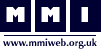|
|
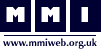 |
 |
 |
| What can I do with 1 iPad? |
 |
You are here >> Tablets and Teaching Education >> What can I do with one iPad? |
 |
| What can I do with one iPad? |
The iPad as a tool for the classroom: I've only got one! |
| As the iPad is currently the ‘class leader’ in education, there are many educators who have found themselves with an iPad to ‘see what it can do?’ The challenge is to demonstrate enhanced learning, so here are ten suggestions that may help: |
| 1. |
MULTIMEDIA OPTIONS – Use the camera/video to display student work to the rest of the class. A simple convertor cable will allow the iPad to be displayed on an existing VGA projector. |
| 2. |
AIR DISPLAY – Use the Airserver application to mirror your iPad to a Mac for projection. This allows the educator to move around the class and change the display when offering guidance. This has useful behaviour management implications. (If using a Windows PC, try the Reflections app.) |
| 3. |
SKITCH – Annotate any image/diagram before the lesson or in real time to illustrate a concept. Students can also be asked to complete annotations on the iPad. |
| 4. |
DROPBOX - A shared classroom account is a workflow solution. This can run alongside the ability to upload to Dropbox from the iPad and display on existing computer/projector via web based Dropbox. |
| 5. |
VOICETHREAD – A class account will allow students to collaborate online prior to the lesson and then view work via the iPad when they come together. The literacy implications of Voicethread make it an interesting initial collaboration tool. |
| 6. |
ITHOUGHTSHD – A mind mapping tool with a host of functions. Allow students to contribute to the discussion and link ideas to web addresses or photos. Works very well as the mind map can then be shared with the class. |
| 7. |
EXPLAIN EVERYTHING – Allow a student(s) to complete an interactive whiteboard slide that can be displayed as a plenary tool for the class. This has the added benefit of extensive sharing options for future reference to enhance learning. |
| 8. |
SOCRATIVE – If students have access to any internet enabled device (laptops/ICT suite) then this assessment for learning tool fits neatly into classroom practice. The instant-on nature of the iPad aids Socrative use whenever the educator wants to assess the level of learning. The ability to hide results is beneficial as it empowers students to answer without feeling too much pressure. |
| 9. |
SKYPE – Encourage collaboration across the school/country/world with other students and experts in the field of study. The mobility of the iPad allows individuals to enter the conversation or join together to contribute to discussion. |
| 10. |
EVERNOTE – Allows the educator to have resources readily available. Embed resources in schemes of learning and access them for display with one touch. The instant-on functionality of the iPad means lesson pace can be easily changed with resources to hand when required. Evernote can also be used as a shared folder utility with cross platform integrations making student access at home a simple process. |
|
| Of course there are any number of apps that will enhance learning as well as those above. From presentation (Keynote) to creation (Garageband), the beauty of the iPad is that applications are constantly being developed and with educators in mind. The ten listed above have proved successful but they are only a suggested starting point. The developing pedagogy is under constant scrutiny and the iPad should only be seen as an additional tool for the educator. |
 |
| The iPad as a tool for the classroom: some things to do with the camera |
| 1. |
Allow students to take pictures or completed work: This is especially powerful for creations (blocks, Lego, patterns etc.) but also works for science experiments, building numbers with base ten blocks, drawings, writing etc. Kids can also take pictures of the evolution of their work. These pictures can later be shared with parents or included in an online portfolio. |
| 2. |
Take a photograph of a whole group brainstorming or mini lesson: These photographs can later be printed and added to Interactive notebooks, or left on the iPad to be brought up again later for reference. |
| 3. |
Let kids video their thinking: Have students explain their for problem solving, scientific understanding, critical thinking abut reading etc. to the video camera. Later you can review their thinking with them. |
| 4. |
Have kids interview each other: Students can learn about their classmates in the beginning of the year, or about the holidays or cultures of their students as the year goes on by interviewing one other student and then presenting all of the interviews to the class. They could also interview each other about a project or science experiment they created. |
| 5. |
Send kids on a photo scavenger hunt: to find a given topic in your classroom or school. Younger students can find all the items that begin with the letter of the week, items in groups of 5, or items of a given color. Older students can take pictures of nouns and verbs, simple machines, or the states of matter. |
| 6. |
Have kids interview an adult: Whether you are working on community helpers, or countries of the world. I am sure that there is an adult at your school who could give your students more information about a topic that interests them. Have them capture that information in a video interview. |
| 7. |
Have kids create video summaries of stories they have read: The summaries don’t have to be long or complex, but can include an acting out of the basics of a book they have read. Students love to watch books come to life, so why not allow them to be the one who brings their story to life. |
| 8. |
Let kids document their field trips: iPads are portable. Take them with you to the zoo or factory and let kids document their learning from their perspective – literally. Since pictures are taken from a child’s height, you can see exactly what they saw through their pictures |
| 9. |
Create a behaviour log: It could be very useful to have a log of the children's work / ideas / problems etc... that you can add video / photo evidence to - you can store this online so you save device space. |
|
| What else might I do with the device in school? |
You will be able to use the device to collect evidence for your placement file and for your standards evidence. |
 |
Website developed by 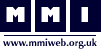 web
web |
Last Modified: Sept 11th, 2019 |
|
|